
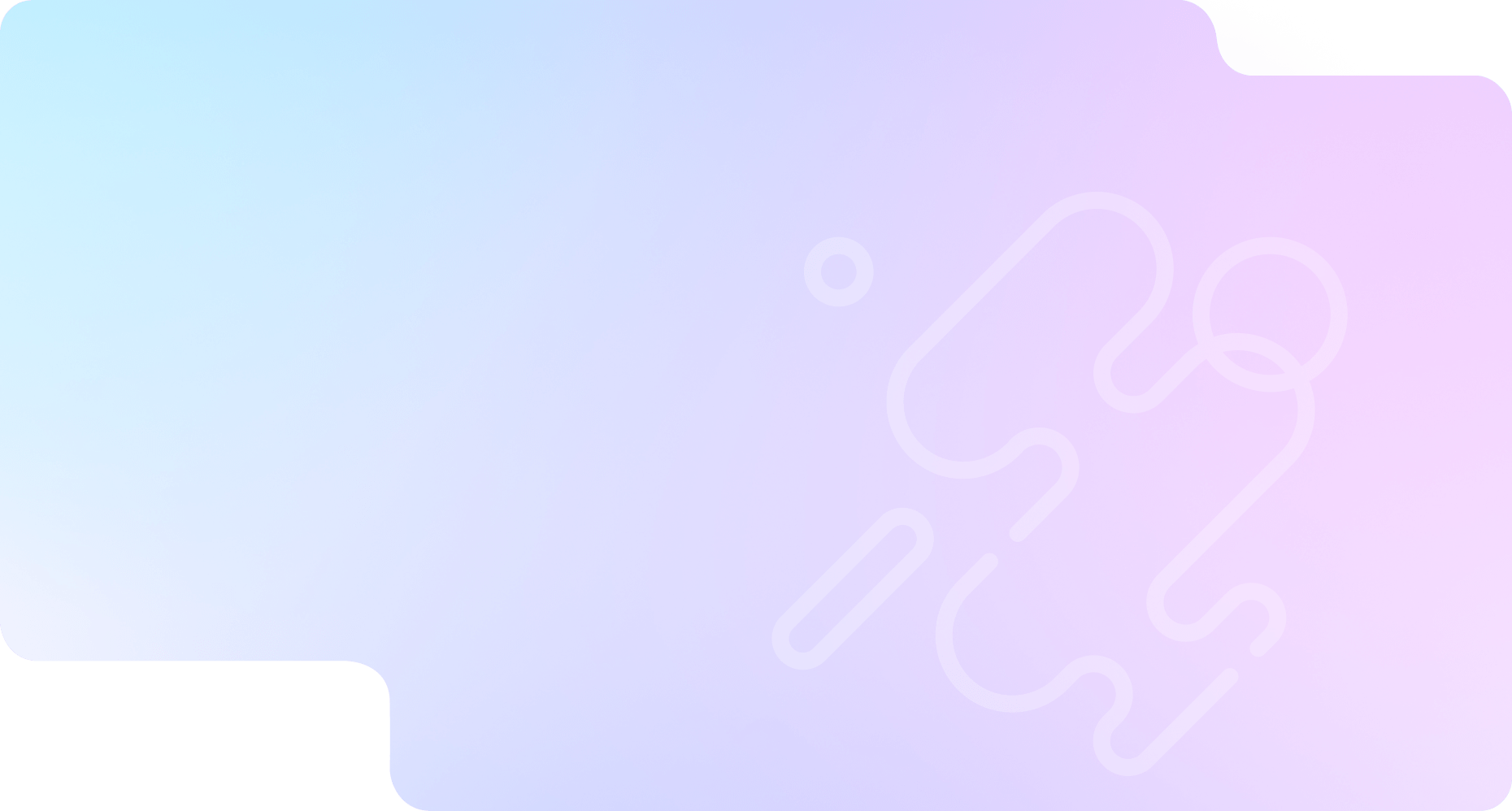
We specialize in delivering result-driven digital marketing services tailored to elevate your brand’s online presence. From SEO, social media marketing, and web development to content creation and branding strategies – Siska.in is here to help your business thrive in the digital world. Let’s grow together, smarter and faster.

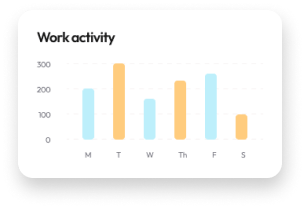
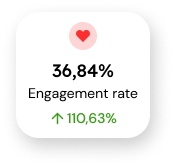
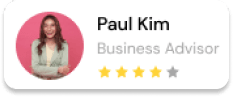
Clients Satisfactions

At Siska.in, we believe that digital marketing isn’t just about clicks, likes, or rankings — it’s about real growth, meaningful engagement, and lasting. Founded with a passion for helping businesses thrive in the digital age, Siska.in has grown into a trusted name for creative, data-driven marketing solutions. Whether you’re a startup seeking visibility or an established brand aiming to scale, we craft personalized strategies that connect you with your ideal audience and turn traffic into results.

Siska.in ensures measurable growth and success for every campaign we handle.
We deliver top-notch digital marketing solutions tailored to your business needs.
Our team is always available to assist you anytime, ensuring smooth and uninterrupted service.
Comprehensive online strategies to grow your brand and drive measurable results...Read More
Optimize your website to rank higher on search engines and attract organic traffic...Read More
Clean, responsive websites that blend functionality with beautiful design...Read More
Scalable online store solutions to boost product visibility and drive sales...Read More
Craft a unique brand identity that stands out and connects with your audience...Read More
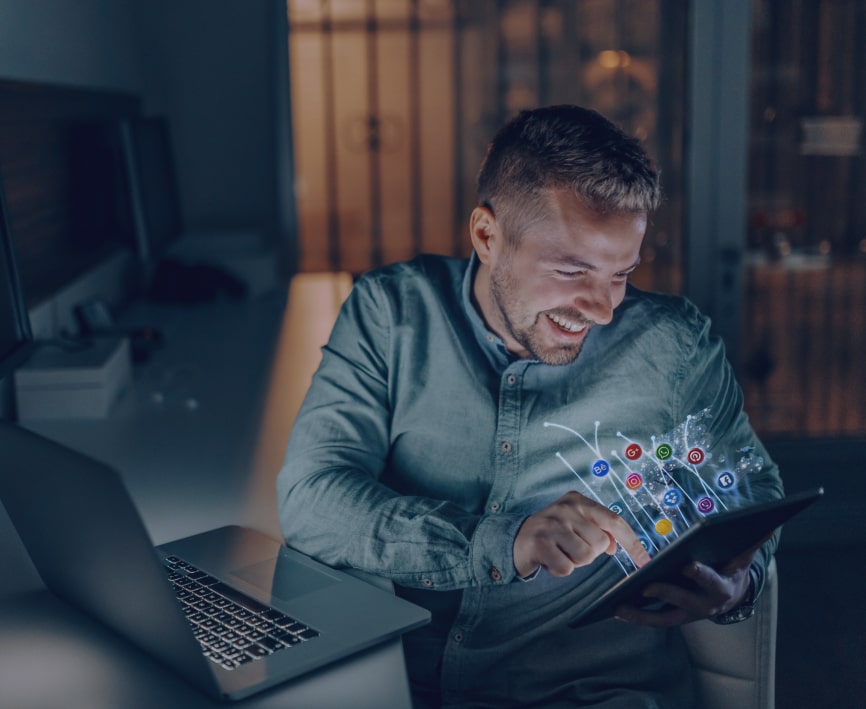
projects done
happy clients
team members
awards won
We are 15+ professional engineers,marketers & experts with more than 10 years of experience in delivering superior products Believe it because you've seen it. Here is why


We are 15+ professional software engineers with more than 10 years of experience in delivering superior
See Our Recent Postfolios